Seal Maker 1.2
Free Trial Version
Leave a mark...
Long gone are the days of wax seals and painted sigils. Although they're considered archaic compared to today's standards, they had that air of authenticity that no pdf signature can replicate today... unless your signature is a digital seal! I know, owning a digital seal image is not the same as having this item adorning your Hanseatic age heavy mahogany writing desk. But the effect on paper comes close to the original.
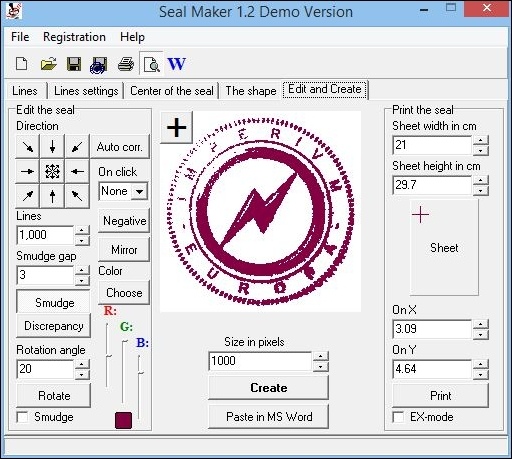
The most common element that is usually present on a seal (and also a coin) is circular writing. Circular writing is fairly hard to accomplish manually without using a vector based graphics application. This is where Seal Maker comes in. With it you can attach text to a seal artwork without worrying about curved paths and whatnot. Furthermore, this little editor contains some more tools to make your seal image look as authentic as possible. Let's dive in!
There are two graphical elements that Seal Maker must import from outside: border design and the seal image itself. Although several bitmap samples are included in the program archive, creating a truly personal seal print will require some more effort on your part.
Text can be introduced as top and bottom lines, similar to how coin text is handled, in order to be read without turning it around. Center text can also be added, although that area is usually reserved for the image itself. The top/bottom text automatically arranges itself around a circle, triangle, square or some other geometric form that you chose to encapsulate the central element with.
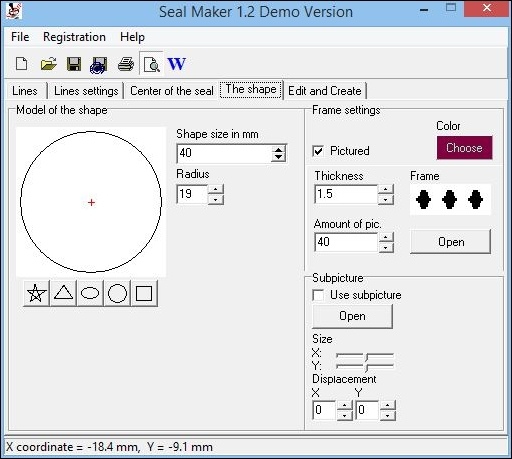
Once you've entered the text, you may fiddle around in the Line settings tab and set spacing and alignment until you're fully satisfied. The default mode is fine though, so you're not required to experiment with these settings in order to create a proper seal.
Images should be added as black and white bitmaps (they will be converted automatically if that's not the case). This allows Seal Maker to change their coloring in full. Each element of the seal can have a different color. Although black is the standard ink color, experimenting with others might yield interesting results. But I must admit that I haven't tried it myself.
The final part of editing involves smudging and/or scattering the color of the virtual stamp. These techniques can be used to great effect, giving an air of authenticity to a rather immaterial design. Be careful though, as the smudging process uses a lot of system resources while being pulled off. So don't complain when your computer freezes after you apply the smudging effect with a 180° degrees rotation of the seal itself.
Features
- Automatic text to path alignment
- You can insert multiple lines of text
- You may create custom seal image encapsulation frames
- Real stamp effects (smudge/scatter)
Conclusion
I was pleasantly surprised with Seal Maker. Although you still need to use artwork from an external source, the features here ensure a smoother design process. If what you need is fixing the text and adding appropriate visual effects, then you can't go wrong with this one. Seal Maker can be used for personal enjoyment or as a way to enhance the effect of company seals on official letters.
This version is only a demo. So you CAN save projects but cannot save the result as image files.
Our Recommendations